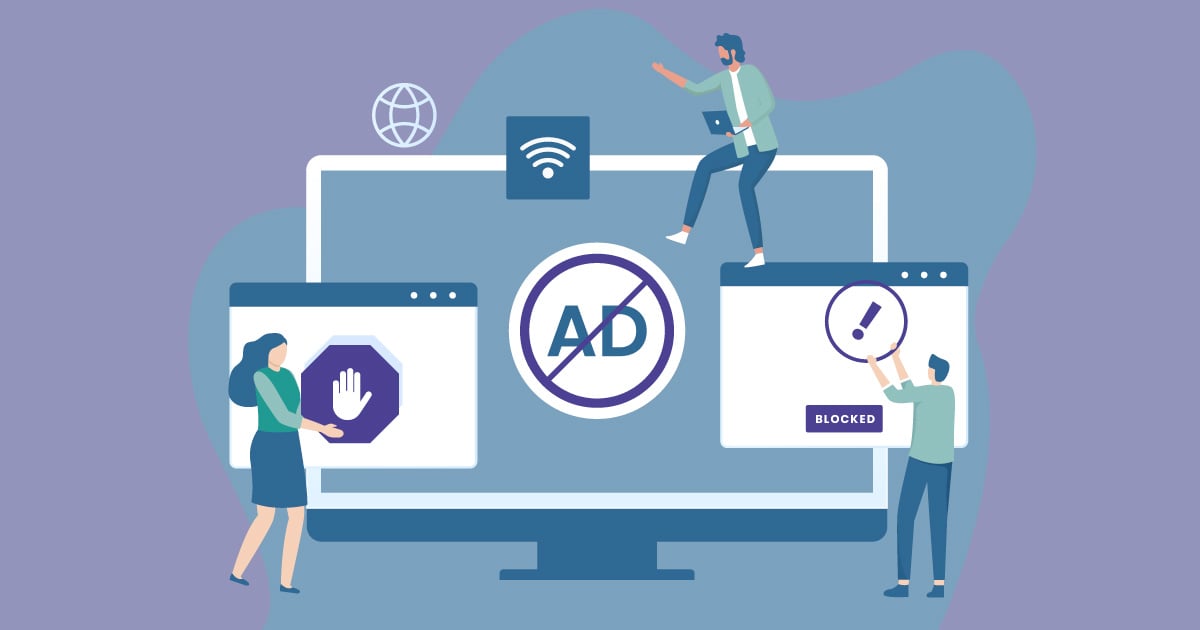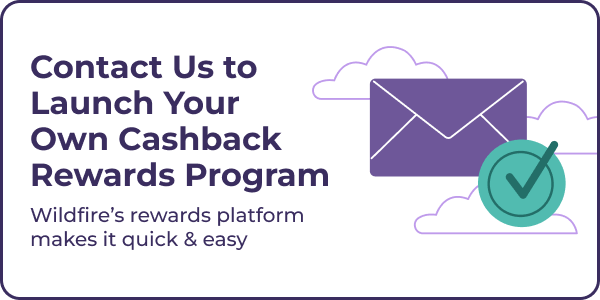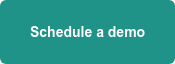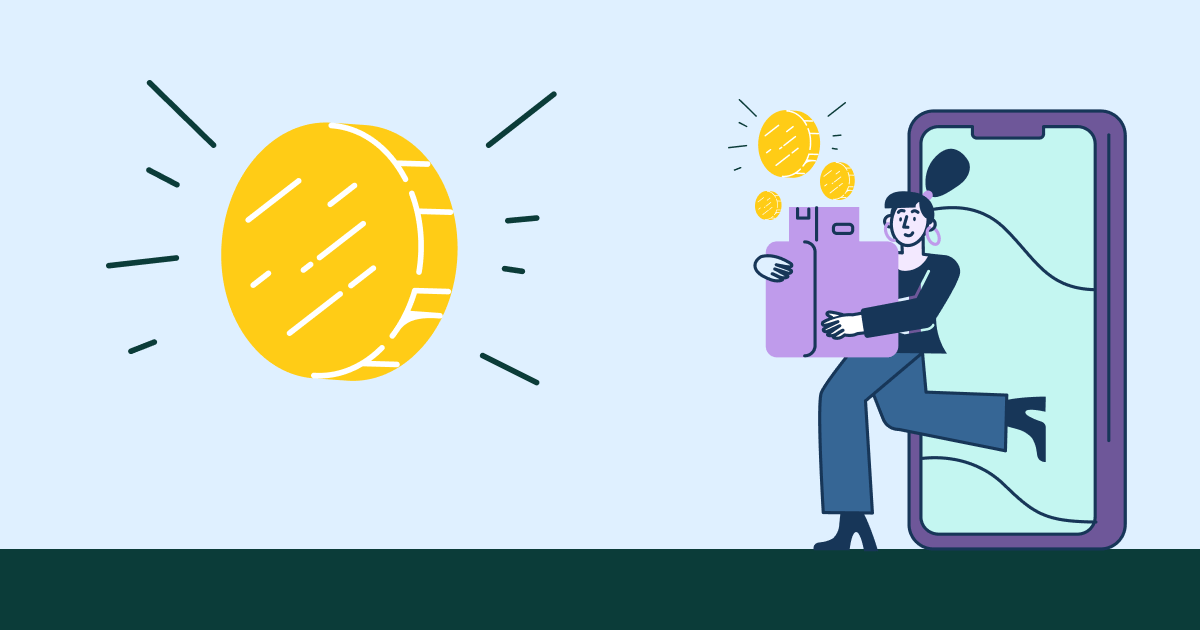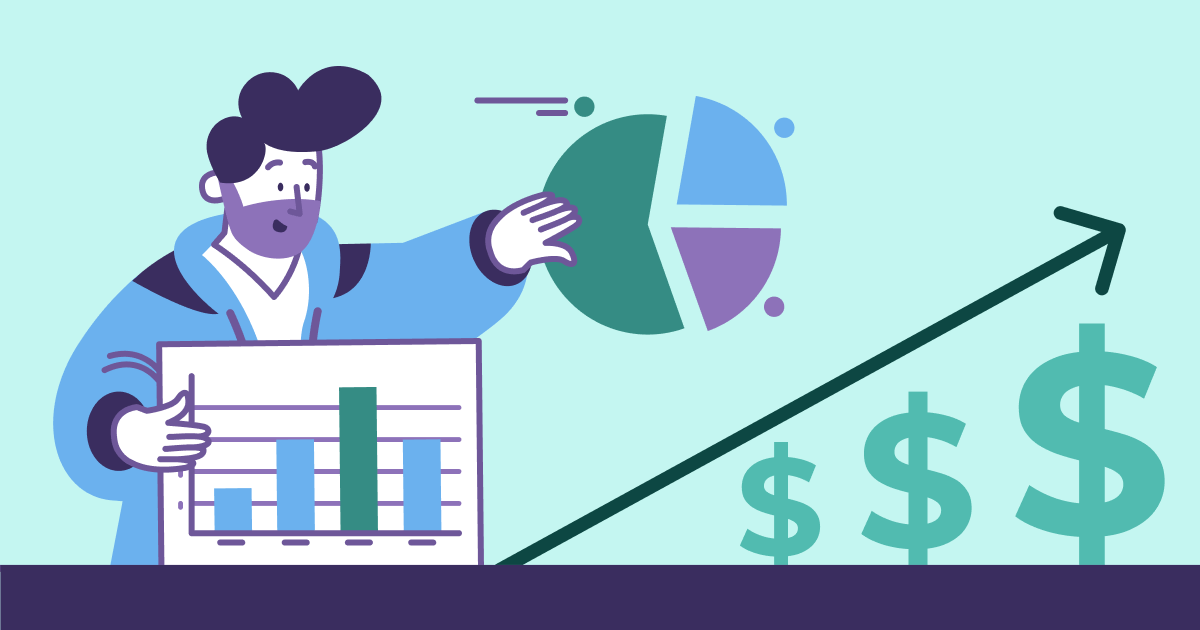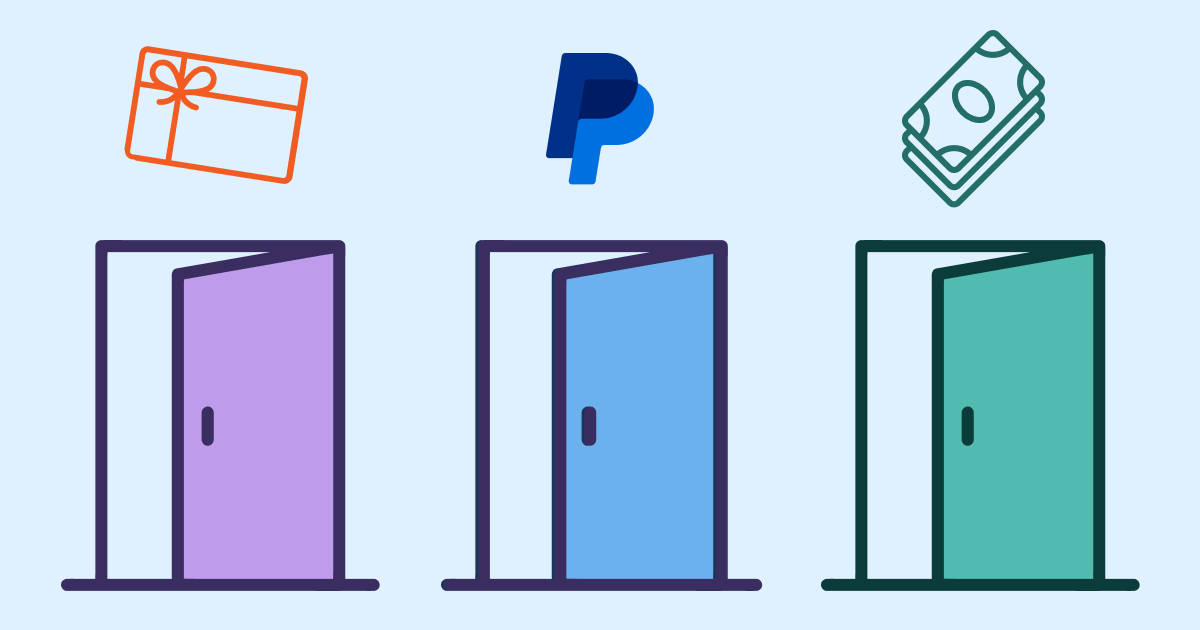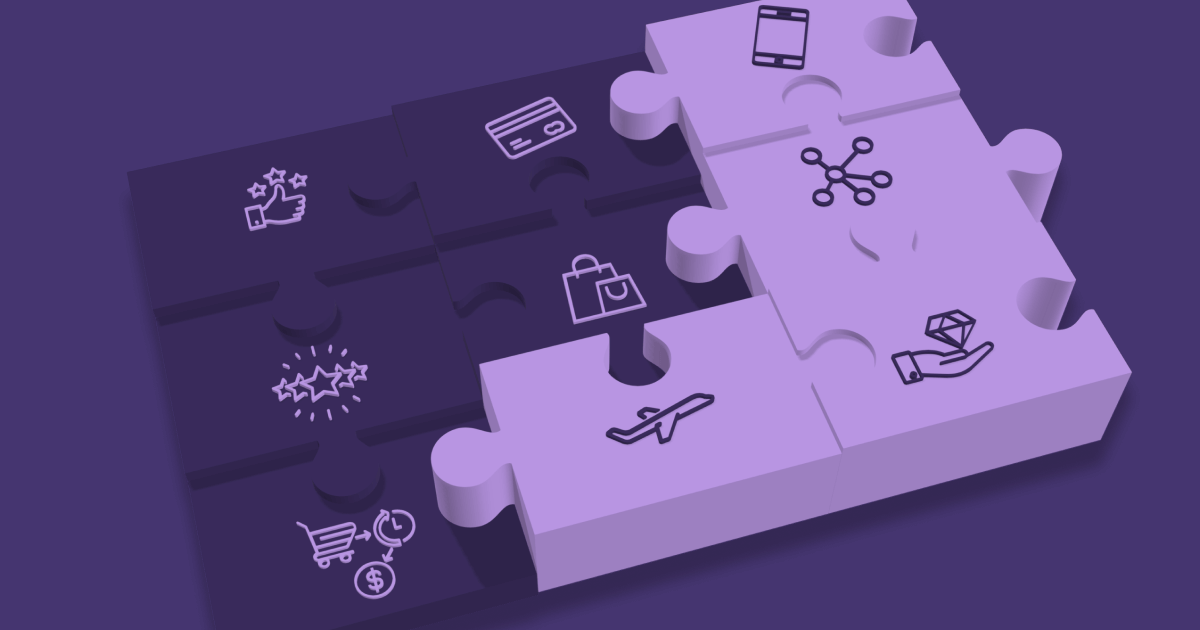If your customers are earning cashback rewards for online shopping using your company's cashback browser extension but they also have an adblocker installed, they might have noticed warnings from the extension about an ad blocker. Here's a little more info why their ad blocker software could be affecting their ability to earn cashback.
Why would ad blockers prevent shoppers from earning cashback?
Cashback rewards browser extensions work by detecting which e-commerce sites a user is shopping on, and displaying potential cashback rewards they could earn if they complete a purchase there. They activate the cashback reward by clicking the alert in your company's cashback browser extension.
For cashback rewards browser extensions to work correctly, they need to be able to track where people are shopping and what stores they activate cashback on. That click is generally how cashback rewards programs attribute the click and transaction back to an individual so that they can be paid-out the cashback reward they earned for shopping.
Adblockers and other content blockers can prevent people from earning cashback because of the way cashback tracking works on some ecommerce sites - the tracking mechanism gets stripped out by the blocking software.
While ad blockers are useful to remove pop-ups, ads, and unwanted banners, they can also prevent features in cashback rewards extensions from functioning properly. When an ad blocker prevents the tracking mechanism from functioning properly, a user's ability to earn cashback is compromised. We wrote an article about why this happens here.
What do you do if your cashback browser extension alerts customers about an ad blocker?
Many cashback browser extensions such as the ones Wildfire builds for our clients, provide alerts that notify the shopper if they have an adblocker turned on. We added this feature to help users maximize their cashback, even if they are working with ad blockers.
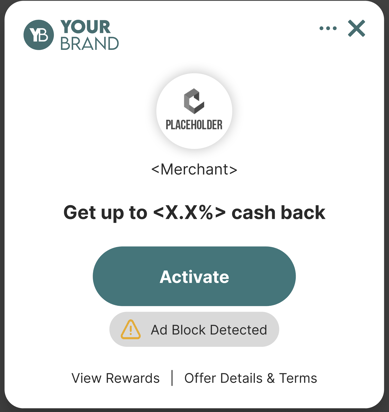
If your customers do get ad block warnings from your cashback rewards extension, here’s how they can turn off ad blocker software to ensure they get the cashback you deserve. Below we outline the steps to disable three of the most popular ad blockers.
How to turn off ad blockers to earn cashback when people are shopping online:
For Adblock Plus or Adblock:
- Click on the Adblock or Adblock Plus icon shown in the top right section of the browser (the icon might be hidden beneath a puzzle icon depending on your browser)
- Select the Settings icon in the top right section of the extension pop up
- Select the Filter lists option from the left panel
- Copy/Paste the following URL into the Custom filter lists field: https://wild.link/filterlist/allow.txt
- Click on the Subscribe button or Add Website button and you’re all set!
For uBlock Origin:
- Click on the uBlock Origin icon shown in the top right section of the browser (the icon might be hidden beneath a puzzle icon depending on your browser)
- Select the Settings icon in the lower right section of the extension pop up
- Select the Filter lists tab at the top of the page
- Scroll to the bottom of the page and in the Custom section, select the checkbox next to Import
- Copy/Paste the following URL into the textbox: https://wild.link/filterlist/allow.txt
- Click on the Apply changes button at the top of the page and you’re all set!
For other Ad Blockers:
- Try going into your ad blocker settings and adding the URL https://wild.link/filterlist/allow.txt
- If you are unable to do this, you can just disable your ad blocker when shopping and re-enable it once you’re done.
For VPNs:
- We recommend disabling your VPN during shopping sessions so that transactions can be tracked properly.
If customers are still seeing an ad block message in your cashback rewards extension even after following the steps above, they can disable your ad blocker when shopping and re-enable it once they've finished shopping.
Conclusion
We want your customers to earn all the cashback possible when shopping. Disabling ad blockers and other content blocking tools when they start an online shopping trip is one way to make sure they're getting credited with cashback whenever possible. Hopefully the tips above will be helpful, but if they are still having problems, we recommend they check with their adblock software’s customer support team to see if they can help the customer enable cashback rewards tracking for their specific ad blocker.